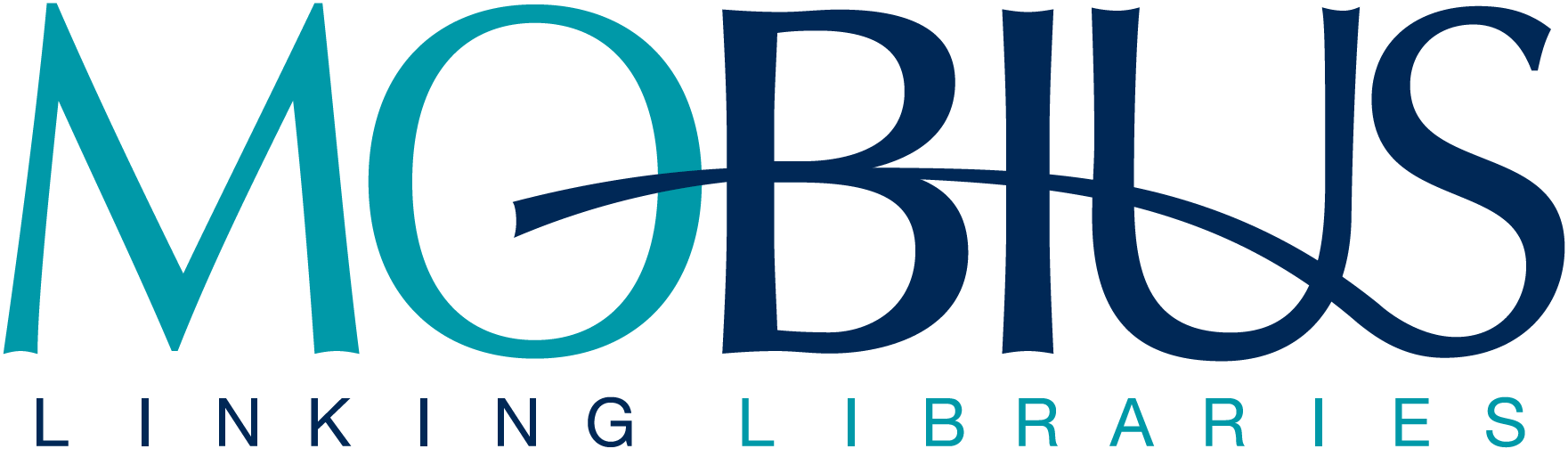If this is your first time here, please read the instructions
Instructions
The label maker is intended for MOBIUS members and the Iowa partner libraries. If you are not a member or partner please contact your organization for help.
- Select your institution name in the first dropdown menu. The dropdown presents a search box to filter the results, and the form will remember your last selection.
- Select as many destination names as you wish in the second box, the "To:" section. Clicking on the field will show a list of all available libraries. Begin typing the name of the library or it\'s short code to narrow the list. Once you locate the library, clicking the name will add it to the list of libraries you are making labels for. If you would like to remove a library, click the "X" to the right of it\'s name. (The list can also be driven purely by keyboard, but that exercise is left to the reader)
- Enter the number of labels you would like to print for each location selected in the "To:" box.
- When you are done with your selections, click the "Make Labels" button.
>>View MOBIUS Label Maker training video<<
What happens when I click the "Make Labels" button?
When you click the "Make Labels" button, a PDF will be generated based on your selection. The PDF will be directed to your browser.
Label Size
This application generates a 2x2 grid of labels on 11inx8.5in(landscape letter) paper.
Editing and Updating the MOBIUS Label Maker
Detailed information on how library information is formatted in the label maker and instructons for requesting changes.